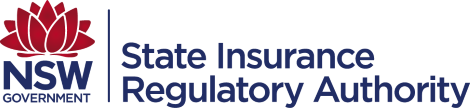Allied health recovery request (AHRR) technical help
If you are having trouble downloading the Allied health recovery request (AHRR) form, use this fact-sheet for technical help.
Having trouble downloading the AHRR?
If you are experiencing difficulty downloading or opening the AHRR, you may need install the latest version of Adobe Acrobat Reader DC.
You can download the latest version of Adobe Reader for free by visiting this website and following these steps:
- You may be asked to provide your operating system (eg. Windows 10, Mac OS Intel 10.11).
- Un-tick any optional offers from Google Chrome.
- Click on the ‘Install now’ icon in the right column.
- Choose the ‘Run’ option to install the Adobe Reader DC update.
- There should now be an Adobe Acrobat Reader DC icon on your desktop.
Once Reader is installed, download the PDF version of the AHRR and open it with Adobe Reader – not your web browser or the preview app.
If you still can’t download Adobe Acrobat Reader DC, contact your IT professional or use the word version and complete the AHRR manually.
Tips
- Save a copy of the AHRR on your desktop as a blank template for easy future access.
- You may need to re-start your computer to activate the newly installed software.
Attaching a signature image to the AHRR
If you’ve never attached an image of your signature before, the following steps will help:
- Sign a blank piece of paper and scan it to create a PDF image.
- Highlight the area around the signature, right click and ‘copy image’.
- Paste image into a new Word document.
- Right click on the signature on the Word document and select ‘save as picture’.
- Choose a secure location on your computer and save as a .jpg .gif or .png file.
- When attaching to the AHRR, click on the signature box. Locate your saved signature image via the computer’s directory and double click to attach the image.